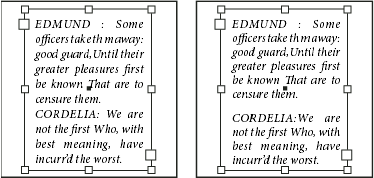Align or justify text vertically within a text frame
You can align or distribute lines of text in a frame along its vertical axis to help keep type vertically consistent among frames and their columns.
You can align text to the top, center, or bottom of the frame using each paragraph’s leading and paragraph spacing values. You can also justify text vertically, which evenly spaces lines regardless of their leading and paragraph spacing values.
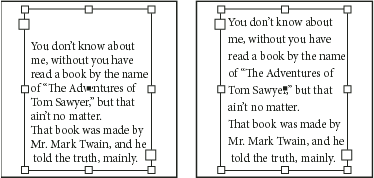
Vertical text alignment and justification is calculated from the baseline positions of each line of text in the frame. Keep the following in mind as you adjust vertical alignment:
-
The top of the frame is defined as the baseline of the first line of top-aligned text. The First Baseline Offset option in the Text Frame Options dialog box affects this value.
-
The bottom of the frame is defined as the baseline of the last line of bottom-aligned text. Footnote text is not justified.
-
When the Align to Baseline Grid option is applied to paragraphs with Top, Center, or Bottom alignment, all lines will be aligned to the baseline grid. With the Justified option, only the first and last lines will be aligned to the baseline grid.
-
If you adjust a text frame’s Top or Bottom Inset values in the Text Frame Options dialog box, you change the location of the first or last baseline, respectively.
-
Vertical justification isn’t applied to text that takes on a non-rectangular shape due to influences such as text frame shape, text wrap, or corner effects. In these cases, top alignment is applied. When a corner effect is applied, vertical justification is possible if you make the text area rectangular by increasing the Inset value in the Text Frame Options dialog box, relative to the Size value in the Corner Options dialog box.
 An easy way to adjust the Paragraph Spacing
Limit value is to select Preview, and then click the up or down
arrow next to the Paragraph Spacing Limit value until paragraph
spacing appears to be balanced with leading.
An easy way to adjust the Paragraph Spacing
Limit value is to select Preview, and then click the up or down
arrow next to the Paragraph Spacing Limit value until paragraph
spacing appears to be balanced with leading.

 , click
in a text frame.
, click
in a text frame.